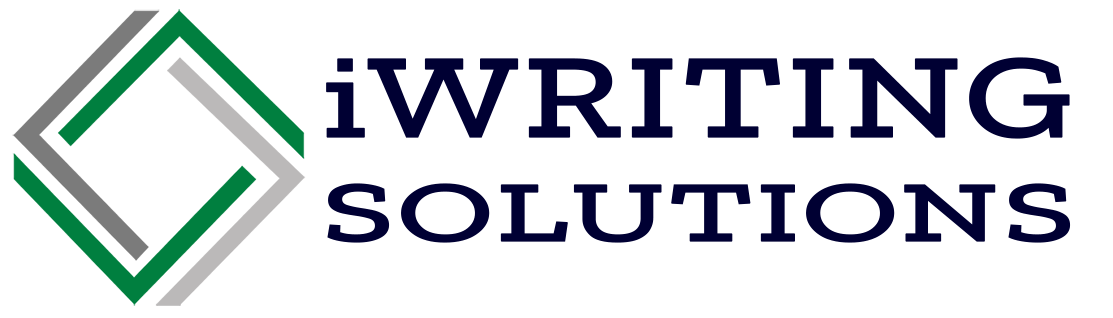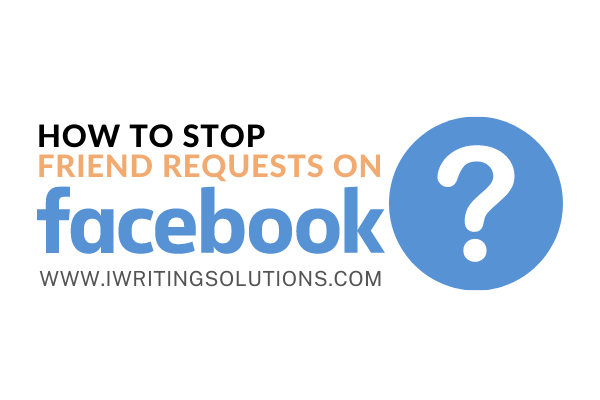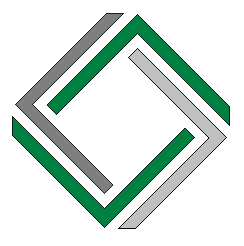Facebook has been beneficial to everyone – whether you want to reconnect with an old friend, stalk your crush’s new partner, or desire to expand your business network. However, there comes a time when receiving too many requests becomes a hassle, and you want to know how to stop friend requests on Facebook.
If you want to manage your Facebook’s sent requests or limit the people who can add you, this blog is for you. Let’s talk about steps you can follow to declutter your friend requests on Facebook and how you can restrict people from adding you.
Canceling all Friend Requests on Facebook
Generally, there are two ways to cancel all pending friend requests on Facebook: the coding and manual methods.
Through Coding
The coding method is fairly simple and does not require a professional coder. To cancel all your sent friend requests on Facebook, follow the step-by-step guide below.
1. On the laptop, select your preferred browser and go to the Facebook Friends Mobile Site, then scroll towards the end of the page.
2. Right-click, then pick inspect from the options. Doing this will direct you to a screen with codes and java scripts. If you are using Google Chrome, you can also type alt+cmd+J.
3. Select the Console Tab and type in this code, “var inputs = document.getElementsByClassName(‘_54k8 _52jg _56bs _26vk _2b4n _56bt’); for(var i=0; i != inputs.length; i++) {inputs[i].click();}. Then it’s done!
Manually
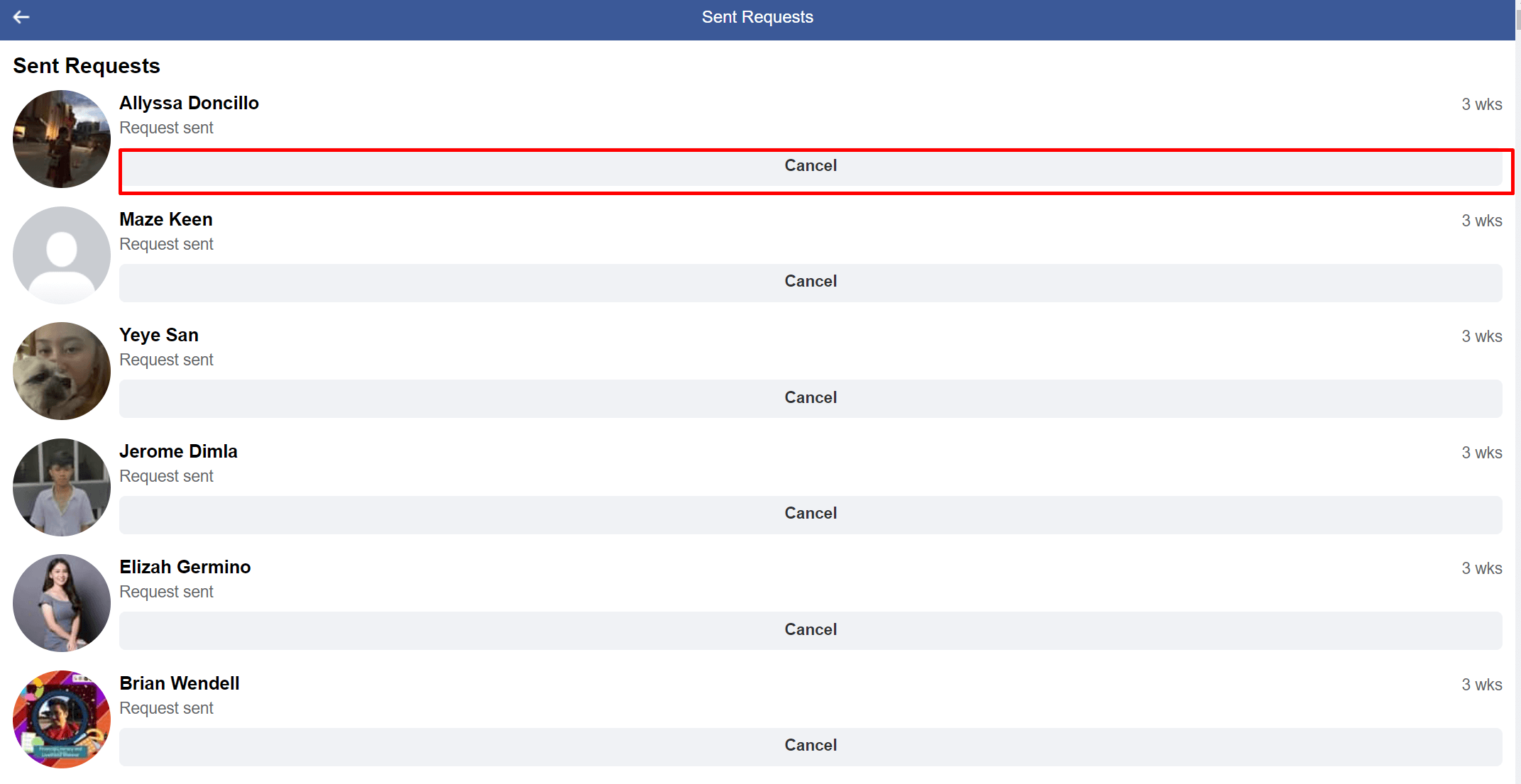
The manual method works when you only want to cancel one friend request sent, and it’s also easy to do. A step-by-step guide is listed below:
1. Go to your friend requests sent.
2. Choose the person you want to cancel your friend request to.
3. Select Cancel, then you’re finished!
Limiting Friend Requests
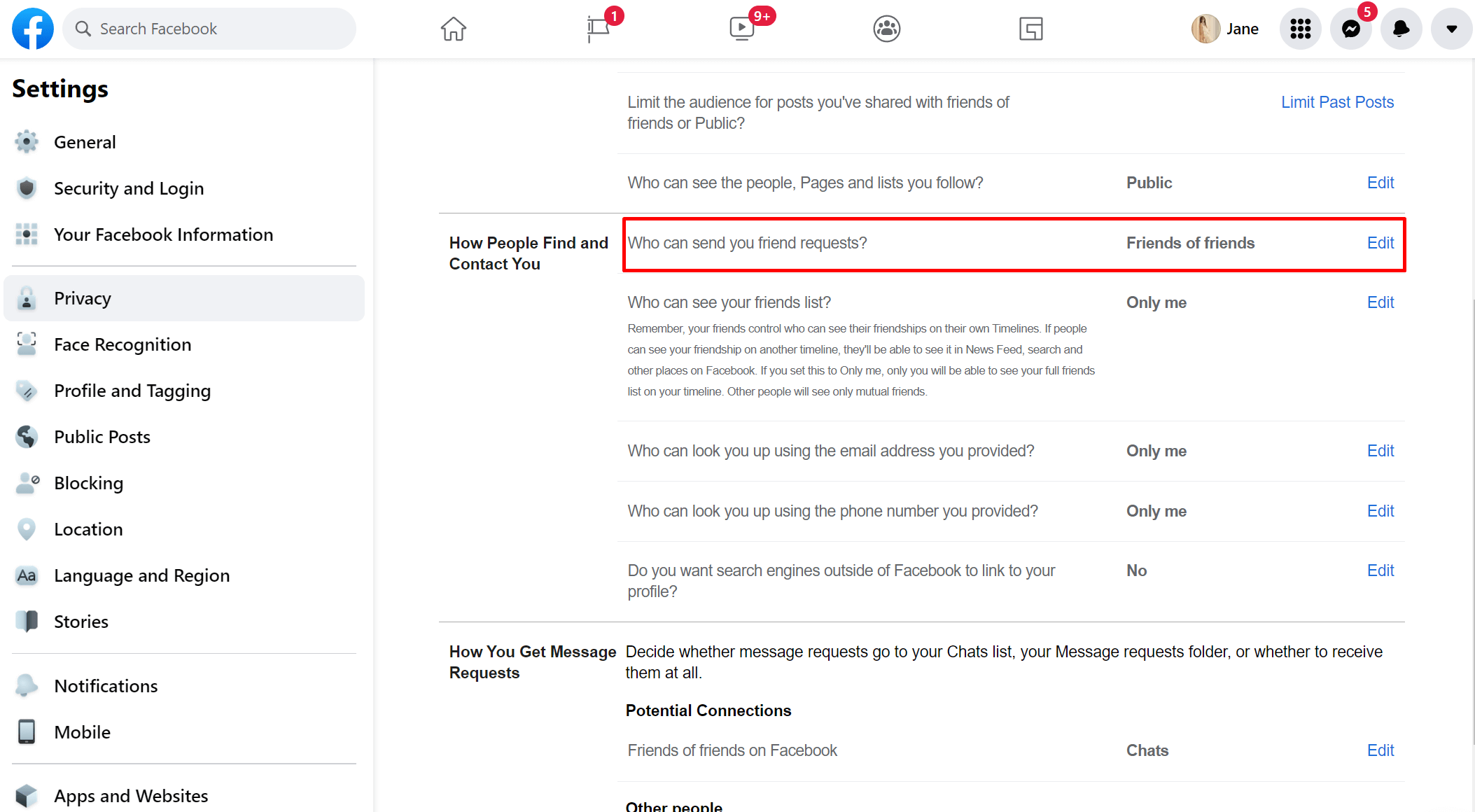
If you want to stop friend requests on Facebook with a restriction, you can choose to limit those who can add you as a friend. The procedure is also easy to do, and you just have to follow the step-by-step guide below.
1. Log into your Facebook account and select the drop-down button on the uppermost righthand corner of your computer.
2. Select Settings from the list of options and click on privacy.
3. You will see the “Who can send you friend requests?” from privacy. Click the edit button beside it.
4. Select the Everyone button and change it to “Friends of friends.”
Selecting the “friends of friends” guarantees that the people adding you are acquaintances and might be someone you know and not fake friend requests on Facebook.
Deleting Friend Requests on Facebook
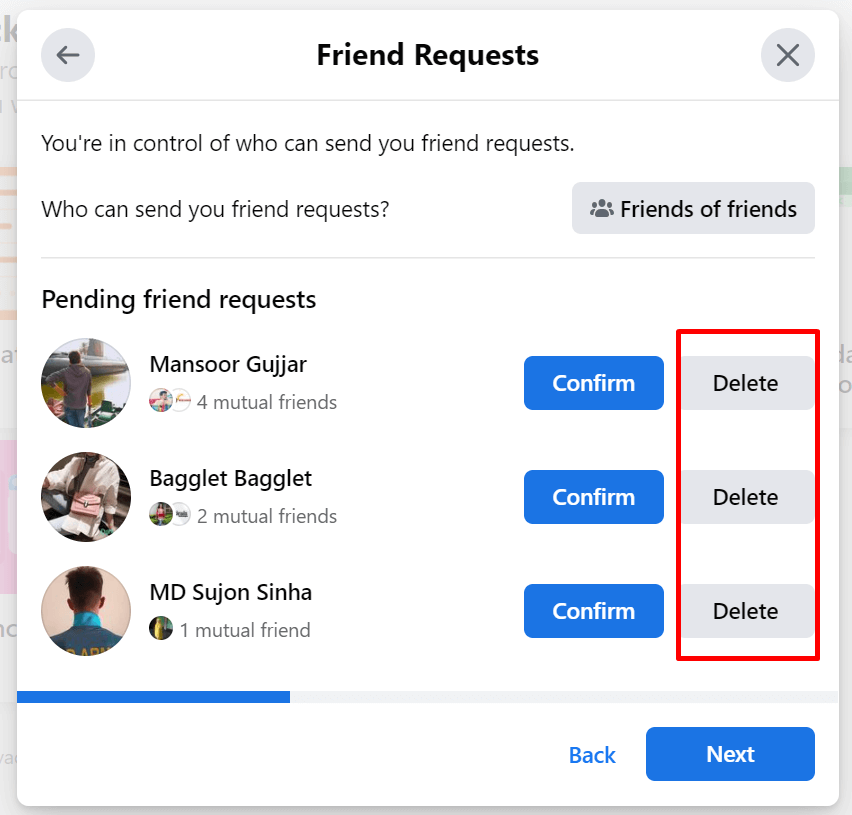
While we all know that you cannot block requests on Facebook, you can deny or even delete them. When you delete a friend request, Facebook can also give you an option of preventing the same user from adding you again in the future.
To delete fake friend requests or requests from people you don’t know, below is a guide you can follow.
1. Log into your Facebook account, go to your Friend Requests, then select “See All.”
2. If there is a certain friend request you wish to cancel, simply click “delete request” next to that person’s name.
3. A Facebook pop-up message will ask whether you personally know the person. Click “No,” and that person can no longer send you any friend request on Facebook.
Getting Too Many Friend Requests
Have you ever encountered receiving too many friend requests on Facebook, with the majority of requests from people you don’t recognize? You are not alone. Most Facebook users have reported receiving way too many requests every day, and these are not from people they know. If you have experienced this, let us share the likely reasons.
In fact, if the requests were from people you know but are not close with, then it’s likely that you have been a topic in their small group conversations and are curious about your life happenings.
When you have observed that the person adding you has a lot of mutual friends with you, he might be a friend of your friend who wants to get to know you through your Facebook posts.
However, if you notice that the friend request is from a verified account with no posts or photos uploaded, there’s a chance that it’s a fake friend request or a bot. This happens because Facebook has recently changed its search functionality.
How Can I See My Pending Friend Requests?

A simple step-by-step procedure to see all your pending friend requests on Facebook to filter those you wish to accept or decline is listed below.
- Go to Facebook and log into your account.
- Navigate and select the “Find Friends” option.
- The “Friend Request” option should be part of the list. Click on that button.
- There is a “View Sent Requests” option you can choose to see your pending requests.
Why Can’t I Add Friends on Facebook?
Here are some probable reasons why you can’t seem to add a certain person on Facebook.
Their Privacy Settings
One of the most common reasons you can’t add someone on Facebook is his privacy settings. The person might have restricted friend requests to only be from friends of friends. If the both of you don’t have any mutual friend, you are not permitted to send him a friend request.
It’s a Deactivated Account
You cannot add someone whose account is deactivated. A deactivated account will still show up when you search for it unless the person will permanently delete it.
Their Friends Limit Has Been Reached
Facebook has issued a maximum limit for a person’s number of friends. If the person you’re adding has reached 5000 friends, you can no longer send a friend request to him. Facebook will commonly notify you when you add a person with 5000 friends.
Unwritten Facebook Tips on Adding Friends
While we all know how to add friends on Facebook, we also want to share some unwritten Facebook tips to prevent your account from being banned by anyone on Facebook.
1. Only add people you personally know on Facebook.
2. Add Facebook friends conservatively. You can choose the “Follow” option if you simply want to see the posts of someone instead of sharing your timeline with them.
3. Report friend requests which are likely spam. These requests are those you always receive, even when you have already declined their first request.
Add Friends on Facebook Wisely
While Facebook is an amazing way to establish communication and maintain relationships with the people you’re close to, you must also practice proper friend request practices to protect your account and prevent it from getting banned.
After reading this article, you should know how to stop friend requests on Facebook. If you enjoyed reading and have learned something from this blog, check out our other blog articles at iWritingSolutions.