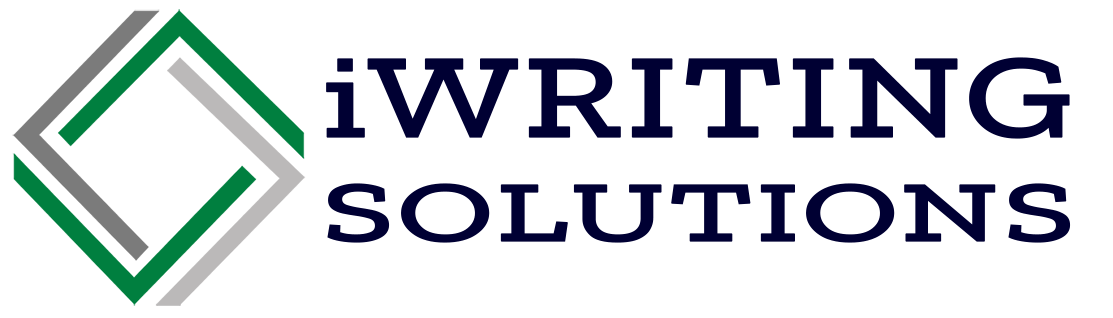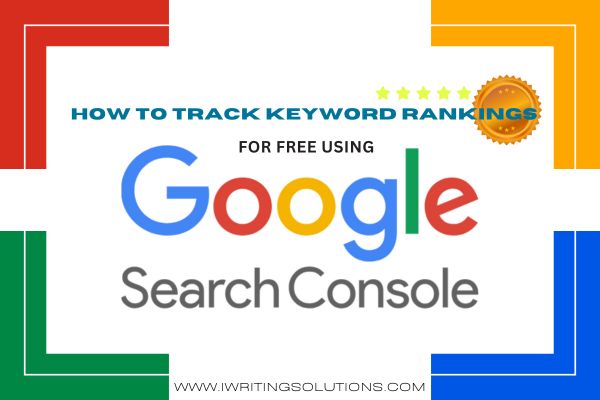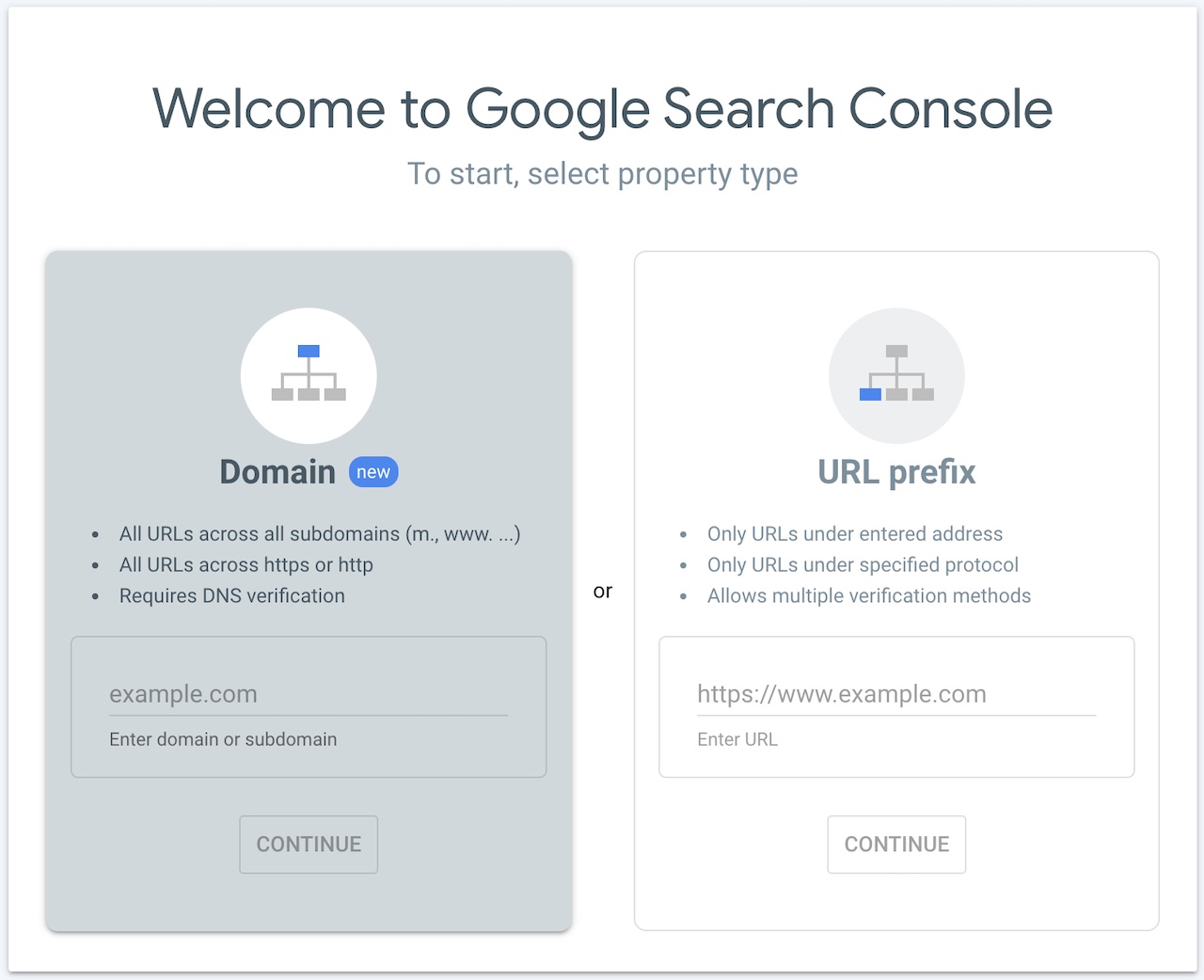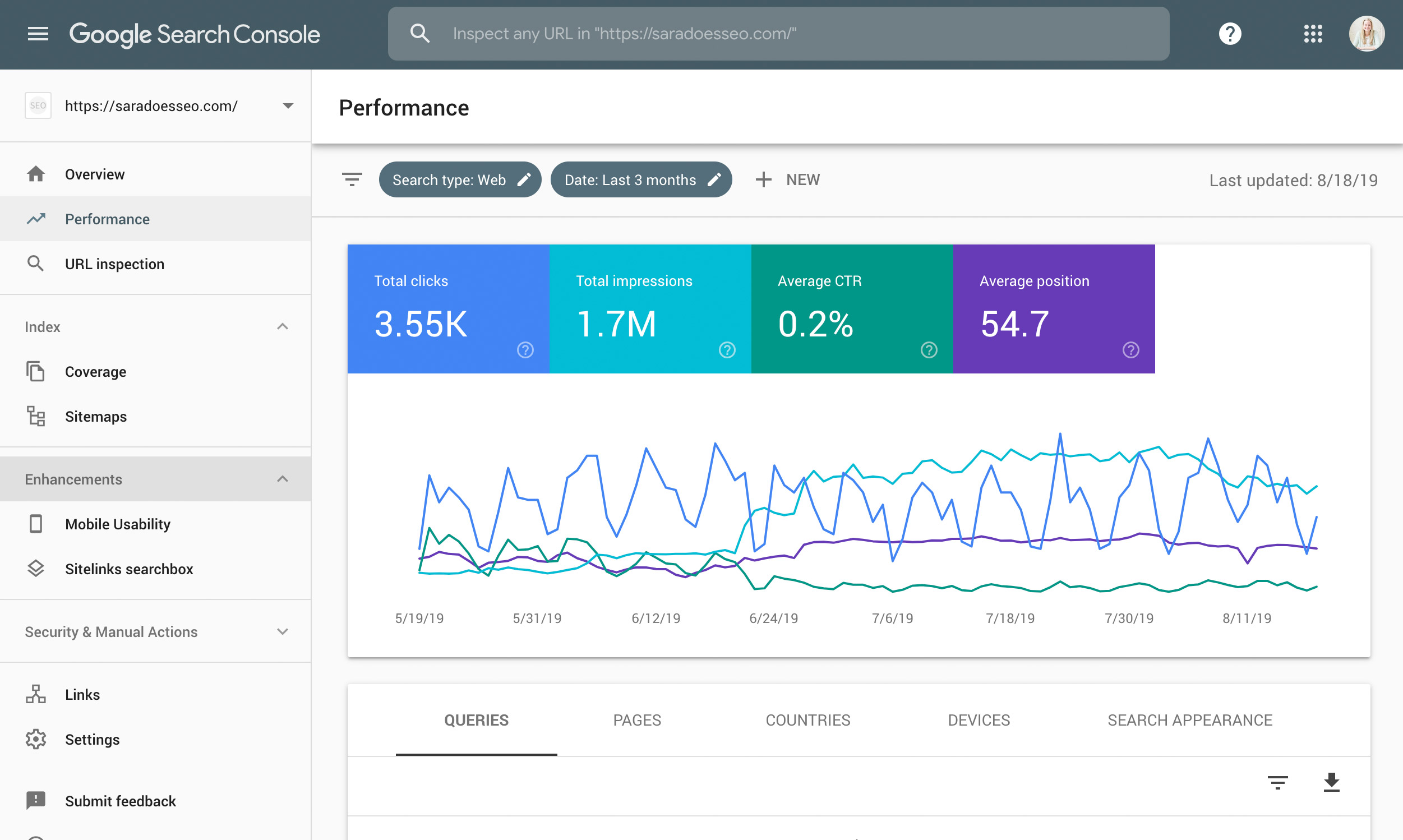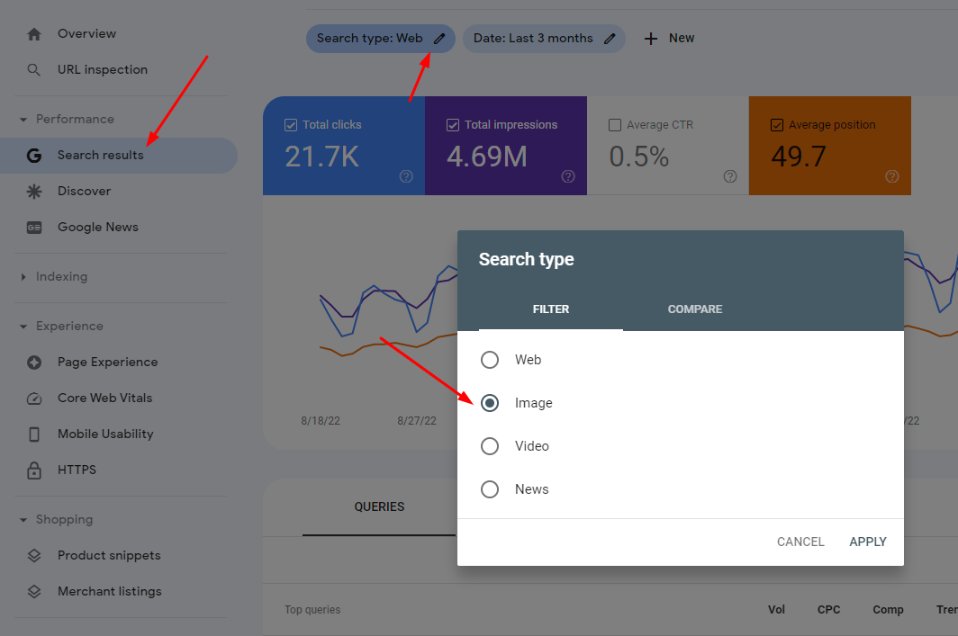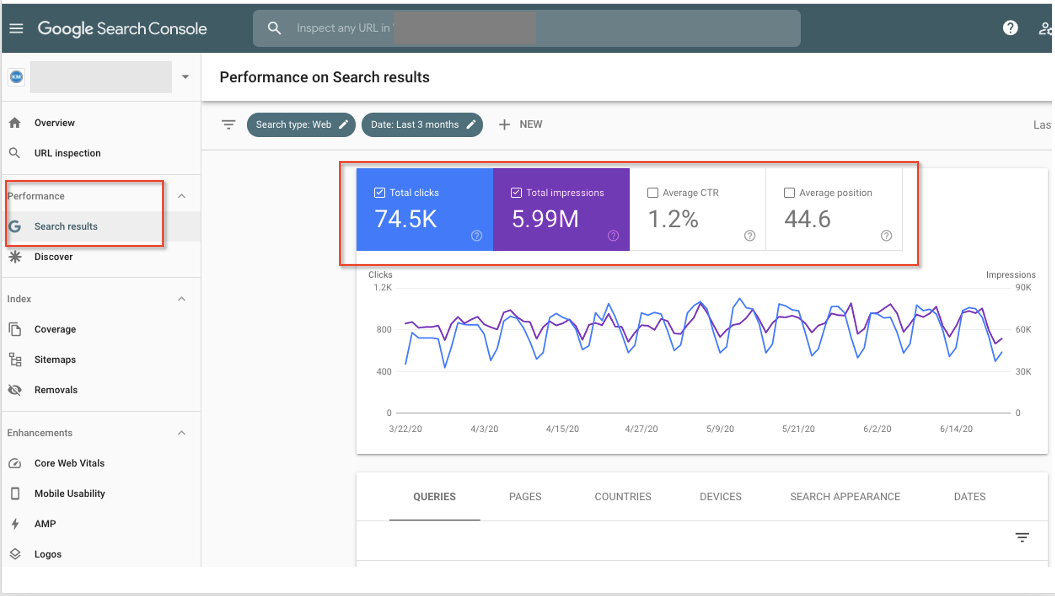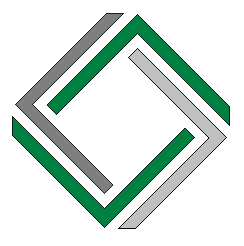Summary |
| Google Search Console is a free tool that allows website owners to track their keyword rankings and website performance in Google search results.
By using the Performance Report, users can view key metrics such as impressions, clicks, and average position for each keyword. These insights help improve SEO strategies, optimize low-ranking pages, and identify new keyword opportunities to drive more organic traffic. |
For any website owner or digital marketer, understanding where your pages rank for specific keywords is critical for a successful SEO strategy. One of the most effective and free tools available for this purpose is Google Search Console (GSC). This tool not only helps you monitor your website’s visibility in Google search results but also provides valuable insights into how your keywords are performing.
This article will walk you through the steps to check your keyword rankings using Google Search Console, interpret the data, and leverage this tool to optimize your SEO efforts.
Why Use Google Search Console for Keyword Tracking?
Google Search Console serves as an important bridge between your website and Google. It provides crucial updates regarding the health of your site, technical issues, and most importantly, how your content performs in search rankings. The Performance Report in GSC allows you to check the specific keywords your site ranks for, the number of impressions they generate, and their average ranking positions.
The tool also helps you track fluctuations in your keyword rankings over time, spot new keyword opportunities, and troubleshoot SEO issues.
Key Benefits of Using GSC for Keyword Rankings
- Google Search Console is entirely free to use, unlike many other keyword ranking tools.
- GSC allows you to see the exact queries people use to find your website.
- The Performance Report provides valuable metrics such as impressions, clicks, average CTR (click-through rate), and keyword positions.
- You can see which specific pages are ranking for your targeted keywords and track how they are performing over time.
How to Set Up Google Search Console
Before you can start checking your keyword rankings, you need to set up Google Search Console and verify ownership of your website. Here’s a quick overview of the process:
Step 1: Add Your Website to Google Search Console
- Visit the Google Search Console website and sign in with your Google account.
- Click “Start Now” to begin the setup.
- You will be prompted to enter your domain or URL prefix. If you choose the domain verification option, all subdomains and protocols will be included. If you use the URL prefix, only that specific URL will be tracked.
- Verify your ownership of the website through one of Google’s recommended methods, such as adding an HTML file to your website or using your domain provider.
Step 2: Access the Performance Report
Once your site is verified, you can begin monitoring your keyword rankings. The Performance Report is the central hub for tracking keyword performance.
- Navigate to the “Performance” tab in the left-hand menu of the GSC dashboard.
- Here, you’ll see a graph showcasing the total clicks, impressions, average CTR, and average position of your site in search results.
- Scroll down to the “Queries” section to view a list of the specific keywords or search terms for which your site has ranked.
Interpreting the Performance Report
After you access the Performance Report, it’s important to understand the key metrics and how to use them effectively.
1. Clicks
The number of times users clicked on your website after seeing it in Google search results. If certain keywords have high impressions but low clicks, it might signal the need to improve your meta titles and descriptions.
2. Impressions
The number of times your site appeared in search results for a specific keyword. High impressions with low rankings suggest opportunities for optimization, such as enhancing content for that keyword.
3. CTR (Click-Through Rate)
CTR represents the percentage of impressions that resulted in a click. A low CTR could indicate that your meta title or description is not compelling enough for users to click on your site.
4. Position
This metric shows your average ranking position in search results for each keyword. A position of 1 means that your website is appearing at the top of the search results. Keeping an eye on this metric allows you to see how well your pages rank and identify opportunities for improvement.
Did you find this blog useful? Subscribe Now!
Advanced Keyword Filtering and Analysis
One of the more powerful features of Google Search Console is the ability to filter and analyze your keyword data to uncover valuable insights. You can use advanced filters to find low-performing keywords, long-tail keywords, and even specific pages that rank for certain queries.
1. Filter by Position
You can filter queries by their ranking position. For instance, you can focus on keywords that rank between positions 5 and 20 (page two of Google), as these represent great opportunities for optimization. Improving the content for these keywords could push them to the first page, significantly boosting organic traffic.
2. Long-Tail Keyword Discovery
Look for long-tail keywords in your “Queries” list—phrases that are four or more words long. These keywords often have lower competition but can be highly relevant to your audience. Identifying and targeting long-tail keywords can help you attract more specific and qualified traffic.
3. Page-Level Analysis
By clicking on a keyword in the “Queries” report, you can switch to the “Pages” tab to see which pages on your website rank for that specific keyword. This can help you understand which pages are performing well and which might need more optimization.
How to Use GSC Insights for SEO Improvements
Google Search Console data is only valuable if you use it to inform your SEO strategy. Here’s how you can use the information from GSC to improve your keyword rankings:
1. Optimize Low-Ranking Pages
Focus on the keywords for which your site is ranking between positions 10 and 20 (pages two and three of search results). These pages have the potential to rank higher if you optimize the content. Tactics include improving keyword targeting, enhancing metadata, and building more internal or external links to these pages.
2. Leverage High-Impression Keywords
High-impression keywords that have low rankings might be underperforming because your content doesn’t fully satisfy user intent. Rewriting or expanding the content for these keywords can improve rankings and attract more clicks.
3. Improve Click-Through Rate (CTR)
If your keywords have a high number of impressions but a low CTR, consider rewriting your meta titles and descriptions. Ensure that they are compelling, include relevant keywords, and align with user intent to encourage more clicks.
4. Create New Content for Long-Tail Keywords
Use the long-tail keywords from your performance data to guide your content strategy. Creating detailed, specific content around these keywords can help you capture more niche traffic that is often easier to convert.
5. Track Changes Over Time
GSC allows you to compare performance over time, helping you track the impact of your SEO efforts. By setting date ranges, you can see how keyword rankings change after making content updates or running new campaigns.
Use Google Search Console for Free
Google Search Console is a powerful, free tool that provides invaluable insights into how your website ranks for various keywords. By using the Performance Report, filtering data, and interpreting key metrics like clicks, impressions, CTR, and position, you can effectively monitor your keyword rankings and make informed decisions to improve your SEO performance.
With regular analysis and strategic optimizations, you can boost your rankings and drive more organic traffic to your website without spending a dime on premium tools.
Did you find this article helpful? Leave a comment and read relevant articles here: