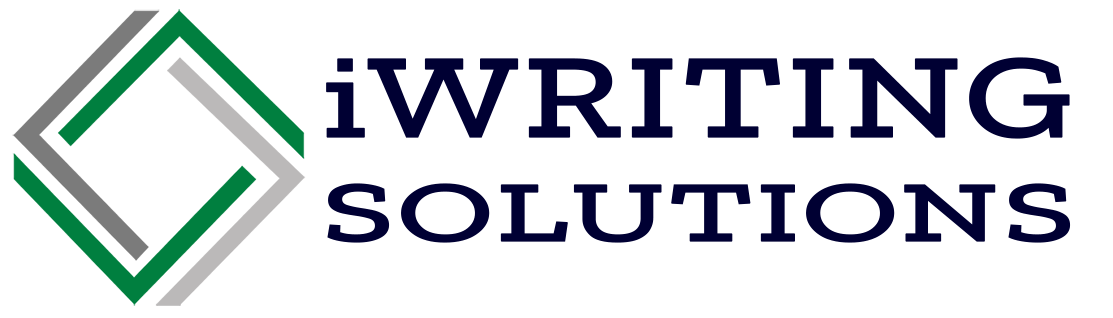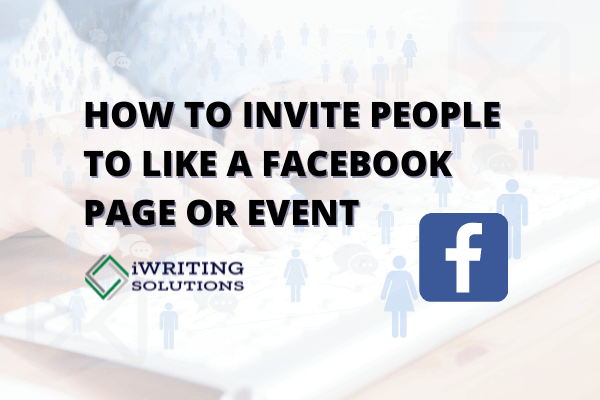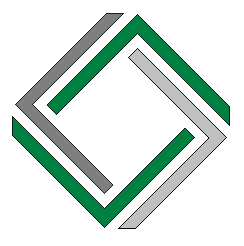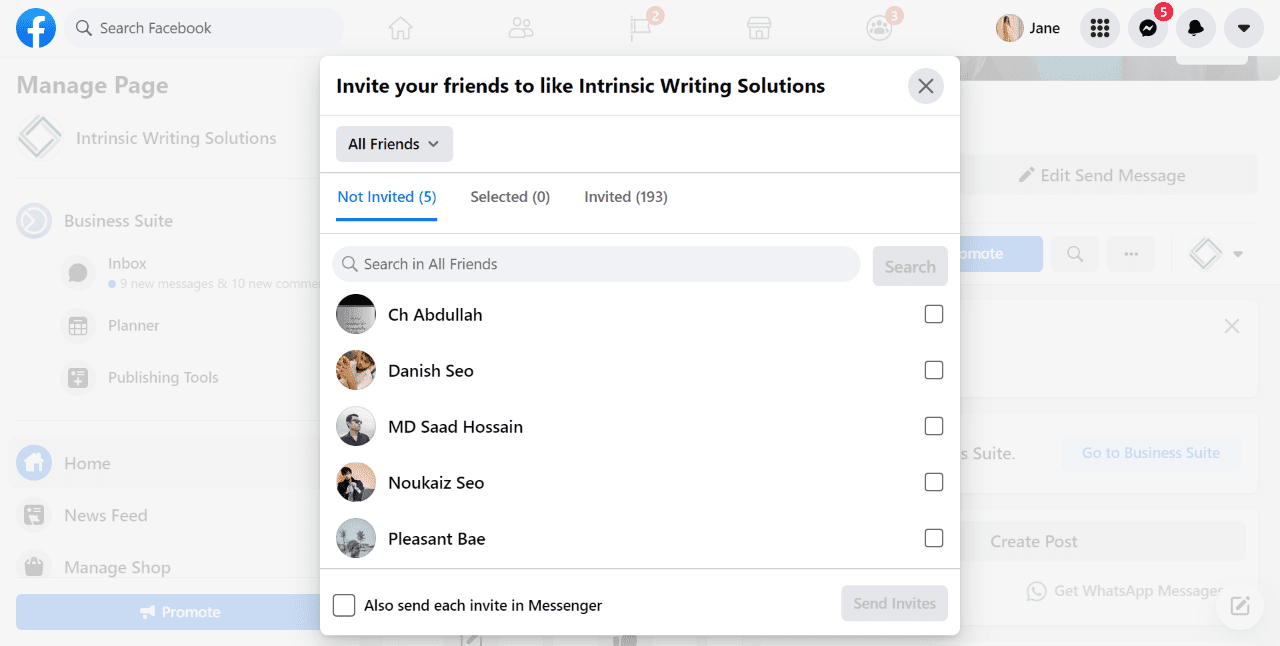
The Facebook app is a great tool for promoting your brand, company, products, and services. This tech giant has given individuals and organizations an amazing opportunity to expand their reach and gain exposure.
If you have no idea how to invite friends on Facebook, here is a guide to getting more likes. These steps will get interested people to like your Facebook post, page, or event, whether for an event or promotion.
How to Invite People to Like a Facebook Page
You don’t need to use scripts to invite all your friends on Facebook to like a page or event you made. The company has recently made it easier for all users to send invitations to their friends on Facebook. Here are the following steps on how to invite friends on FB:
1. Log in to Facebook
2. Go to your Facebook Page
3. Look for the bar that has the following: [Like] [Follow] [Share] [. . .]
4. Click the three dots [. . .]
5. Click “Invite Friends”
6. Select “All Friends”
7. Type a personal message to like a Facebook page:
– “Hello, my friend! I hope you like and support my page…”
– “Hi! I would love to invite you to like my page…”
– “How are you? I hope you’re well. I want to invite you to like my page…”
Note: sending a note to go with the invitation might get you more attention.
-
Click “Send invites”
Adding Friends on Facebook
Having many Facebook friends is a great idea if you want to further the reach of your Facebook page or event. However, if you go to someone’s profile without an add button, you might get confused about why.
In case you find yourself asking this question: “Why can’t I add a friend on Facebook?” Generally, this is a sign that the person has strict privacy settings.
Look for people who would find your page interesting. For example, if you offer healthy food options, you’d want to gather an audience practicing healthy eating. Doing so will give you more success in inviting friends to like your Facebook page.
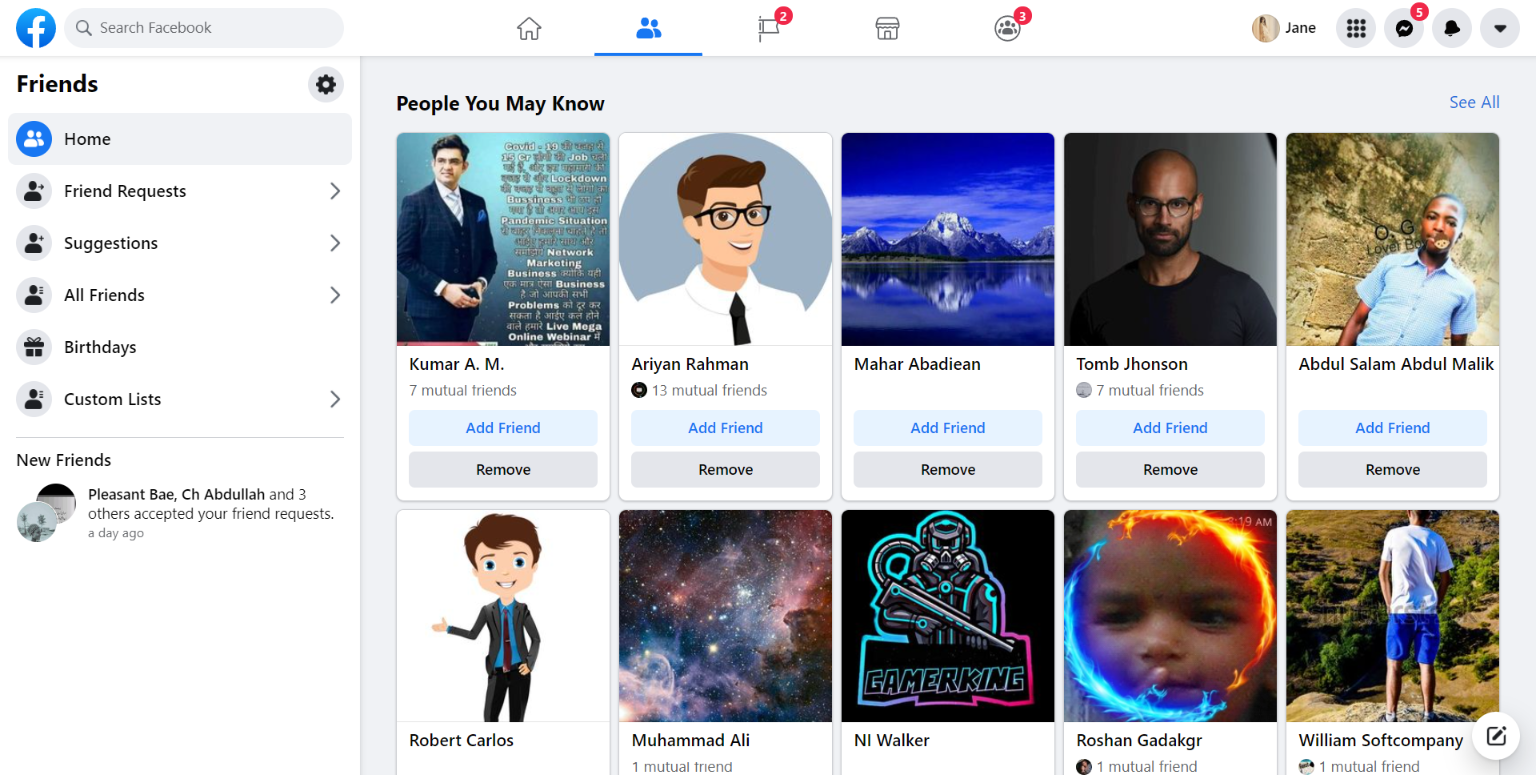
Invite People that Reacted to Your Facebook Page Posts
If you have less than 100,000 likes, you can invite the people who react to your page’s posts. Here’s how to do it:
-
Go to your Facebook newsfeed
-
Click the “Pages” from the menu
-
Go to your page
-
Go to any of your posts
-
Click the reaction section
-
Then it will show who reacted to your post
-
Click “Invite” next to the person’s name
Doing this can gain friends on Facebook, which may result in more people being invited via Facebook.
Invite People Who Liked Your Post to Like Your Facebook Page
You can also invite people that liked one of your posts from your page. This move is handy when you have a post that becomes viral.
Below are steps with a script on how to ask someone to like your Facebook page from strangers or likers:
Note: You have to use Google Chrome for this to work.
-
Go to a post you want to get likes
-
Click on the “Like” count
-
A window will pop
-
Scroll to the bottom of the list
-
Type “javascript:” in the address bar
(Remember to include the colon [:], no quotes [“]) -
Paste the code below after “javascript:”
| var inputs = document.querySelectorAll(‘.a8c37x1j.ni8dbmo4.stjgntxs.l9j0dhe7.ltmttdrg.g0qnabr5’); for (var i=1; i<inputs.length;i++) { inputs[i].click(); } |
Facebook Event Invite Code
You can also create an “Invite code” to send to Facebook groups and selected friends. If you don’t like manually inviting people one by one, here is how to invite all your friends to an event on Facebook in an instant:
-
Go to Facebook Event page
-
Click on Share
-
Then Invite friends
-
Scroll down to the bottom
-
Type “javascript:” into the address bar
-
Paste the code for Invite All to Event right after “javascript:”
-
Wait a while
| var inputs = document.getElementsByClassName(‘_1pu2’); for (var i=0; i<inputs.length; i++) { inputs[i].click(); } |
8. Then hit Send Invites
Note: Make sure you type “javascript:” before the script in the URL bar.
Note: You can only invite around 500 people a day for an event.
Invite People to your Facebook Fundraisers
A lot of Facebook users are fundraising on their birthdays. It has become a trend, so here is another script on how to invite your friends.
Again, type in “javascript:” before pasting the code below:
| var inputs = document.querySelectorAll(‘._4jy0._4jy3._4jy1._51sy.selected._42ft’); for (var i=1; i<inputs.length; i++) { inputs[i].click(); } |
Code Explanations
The scripts above are not viruses like a pop up window, so it’s safe to encode them. Its use is to make it easy and fast for you to send invites instead of clicking each friend.
Here’s how the Facebook “invite all to like” script works:
It searches for an element called “.a8c37x1j…” in the invite box and loads it to the “inputs” variable.
Generally, it loops all your friends:
| for (var i=1; i<inputs.length; i++) |
Then, click on their respective invite button:
| { inputs[i].click(); } |
How to Invite People to Like a Facebook Event
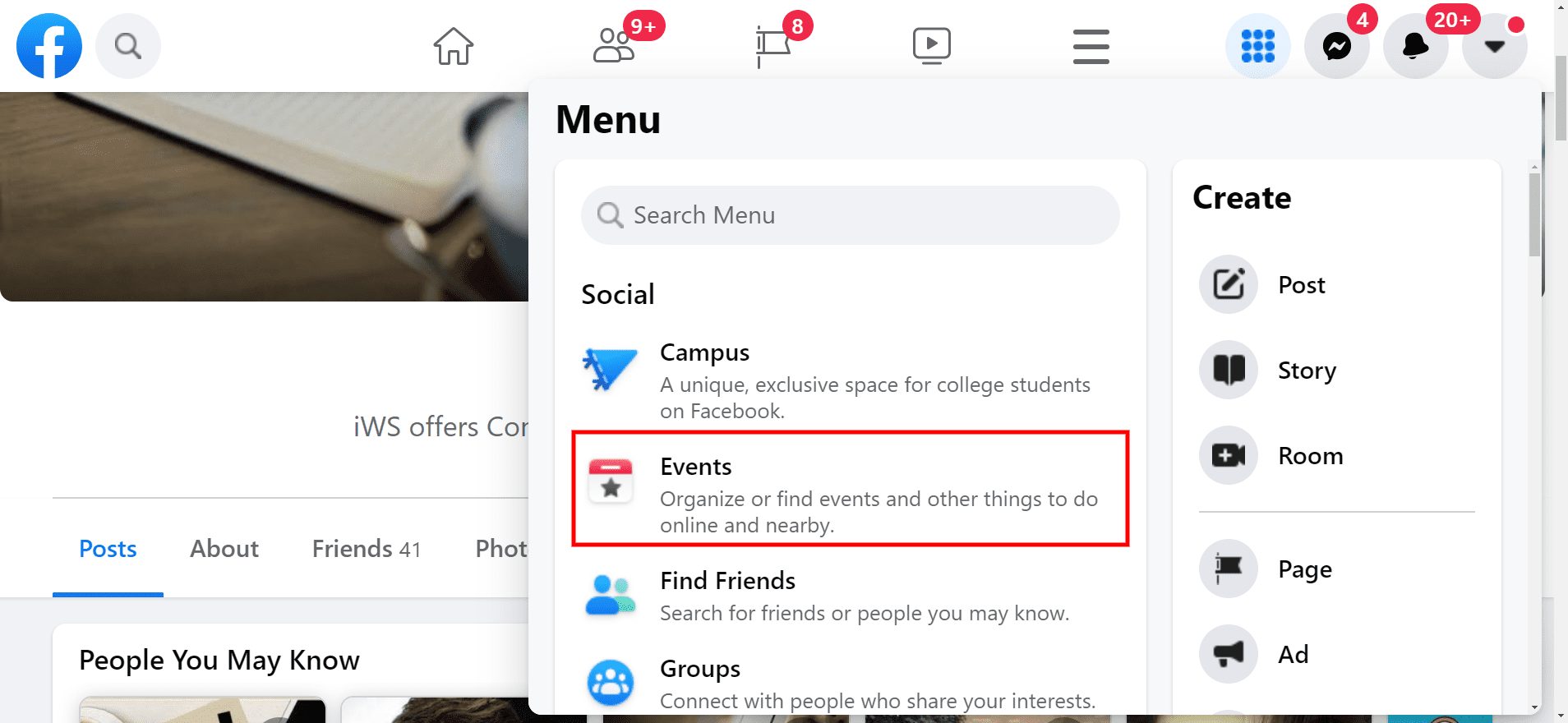
You can now inform your target audience when and where you are holding an event through Facebook. After creating an event on Facebook, here is how to invite friends and other followers:
-
Go to Facebook Newsfeed
-
Tap on “Calendar”
-
Click “Hosting”
-
Tap on the event
-
Tick “Invite”
-
Click your friends that you want to invite
-
Click “Send invites”
In Case an Invite Button is Missing
Below are instances where an invite button won’t be available:
-
Public Events – will have a share button rather than an invite via mobile device.
-
Private Events – host did not turn on “Guest Can Invite Friends” when the event will happen. Only the event host and co-hosts can invite.
-
Page Events – Facebook page events can’t be private, so they will only have a share button.
How to Set Privacy Controls on Your Events
You can set your privacy settings when creating an event:
-
Private – visible only to the people invited by the host and co-hosts
-
Public – everyone can view the event
-
Friends – limited only to your personal friends on Facebook
-
Group – group privacy settings determine who can and can’t see the event
-
Public group – anyone on or off Facebook can see the event
-
Private group – only the members can open the event
Facebook for Business
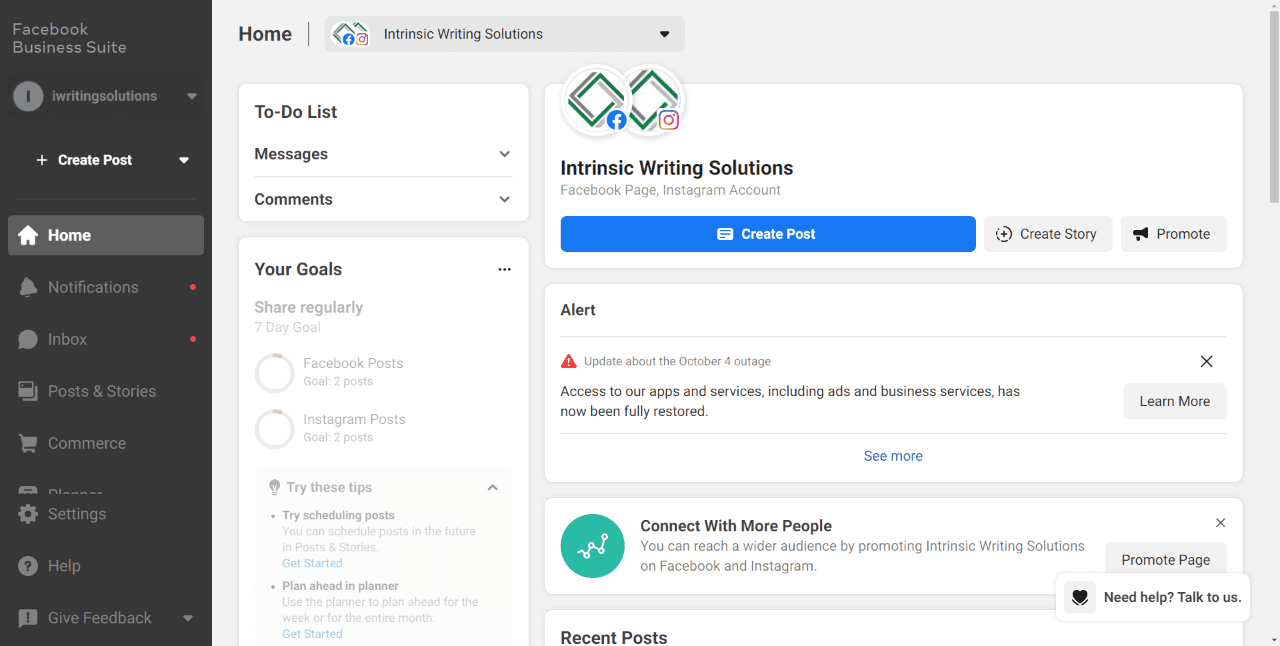
Facebook has become an avenue for promoting products and services for many businesses. If you want your business to establish an online presence, ask yourself: “How do I get people to like my Facebook page?”
Of course, you’d want engaging content and a good page name to attract more of your target audience. The page name is obviously important because it’s the first thing that people would notice about your business. So, make sure it is interesting to get the best engagement results.
How to share a page on Facebook
Start by sharing your Facebook page with your peers. Here’s how:
-
Go the page
-
Click the three dots [. . .] below the cover photo
-
Select Share
-
Tap on audience selector below the name
-
Choose the friends you want to share the page with
-
Save your changes
-
Post it
The above steps are the same as how you invite your friends to like your business page on Facebook.
When You Don’t Want to Use Automation
Now, here is how to ask your friends to like your page on Facebook. Also, you can use Facebook to recommend your business page to an ideal client.
Hi [Facebook User],
I created an FB page (link) about (topic). I am really passionate about it, and I would appreciate it if you press the like button. Thank you, and have a nice day!
Tip: You can convert your page into a profile and turn all your friends into likes.
Tip: You can convert your page into a profile and turn all your friends into likes.
Conclusion
Some are the following ways on how to invite people to like a Facebook page. It’s not just your friends that you can send an invitation to, but also to random people online. But, if you decide to do many invitations, use scripts for less effort on your part. You can also decide not to do encoding if it’s difficult to follow.